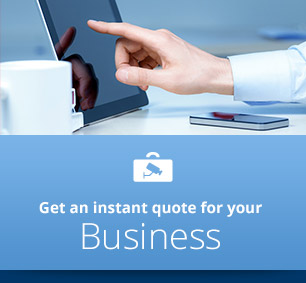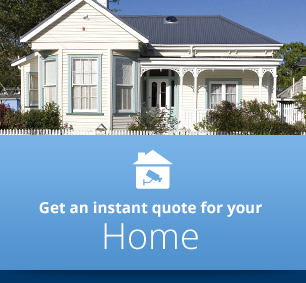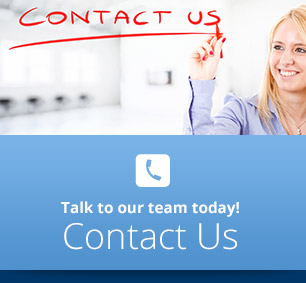CCTV Digital Video Recorder Tutorial
How to use your cctv digital video recorder to watch live video on the internet
UPDATED FOR 2025!
CCTV digital video recorder live viewing
Your DVR comes with a program called PSS which enables you to view CCTV video live over the internet. This short video shows you how.
Written Instructions
1. Double click on the ‘PSS” icon on your desktop.
2. Click on OK on the Login screen. (You will see a User Name and a Password field but by default they are set to admin and admin. It’s a good idea to change these to your own login and password the first time you login. You do that by clicking on the Config button at the foot of the screen and selecting Modify password.)
3. Wait a few seconds and then your programme should display.
4. Just below the top right hand corner of your screen you will see a long vertical panel with the heading ‘Device List’ at the top. Double click on the Device you want to view.
5. After a few seconds you should see a small + sign appear to the left of your device name. If you click on the + sign you will see a list of your cameras. Or you can simply double click on the Device name a second time and you’ll see the list of cameras.
6. Notice the green outline around one of the squares in the main part of the display screen. Double click on any of the camera names on the list in the Device List panel on the right. After a few seconds that camera will display live footage in the main display.
7. Repeat Step 6 with as many of your cameras as you wish to view during this session.
8. You can reconfigure how the display window looks by clicking on any of the 14 small blue squares at the bottom left.
9. To view any camera in full screen mode simply double click that camera’s footage on the main display screen. Double click again to return to the original view.
10. To zoom in on a part of any picture first click on that camera’s window so you have the green border around it. Now click on the left hand icon at the top right of that camera’s window. Now when you drag (by holding the left mouse button down as you move the mouse), you will see a red square. When you release the left mouse button, the image will have zoomed in to whatever was in the red square. To return to the original image just right mouse click.
And that's how to use your CCTV digital video recorder to watch live CCTV video on the internet.
PO Box 32293 Devonport
Auckland 0744
Phone (09) 551 7716
Quality installation of security cameras Auckland wide, including the North Shore, Waitakere, Manukau, Takapuna, Glenfield, East Coast Bays, Beachaven, Birkdale, Birkenhead, Albany, Northcote, Devonport, Auckland Central, East Auckland, Pakuranga, Howick, Botany, Glendowie, St Heliers, Newmarket, Mt Eden, Epsom, Ponsonby, Grey Lynn, Remuera, Mt Albert, Mt Roskill, Onehunga, Henderson, Te Atatu, West Harbour, Mangere, Otahuhu, Papatoetoe, Otara, Airport Oaks, Penrose.
Return from CCTV digital video recorder to the security camera footage page
Return from CCTV digital video recorder to the Auckland Security Cameras home page
Auckland Security Cameras Ltd
PO Box 32293 Devonport
Auckland 0744
Phone (09) 551 7716
Since 2010 - Based in Tamaki Makaurau, Auckland , New Zealand. Quality installation of security cameras Auckland wide, including the North Shore, Waitakere, Manukau, Takapuna, Glenfield, East Coast Bays, Beachaven, Birkdale, Birkenhead, Albany, Northcote, Devonport, Auckland Central, East Auckland, Pakuranga, Howick, Botany, Glendowie, St Heliers, Newmarket, Mt Eden, Epsom, Ponsonby, Grey Lynn, Remuera, Mt Albert, Mt Roskill, Onehunga, Henderson, Te Atatu, West Harbour, Mangere, Otahuhu, Papatoetoe, Otara, Airport Oaks, Penrose.
Check Out Our Google Business Listing
Terms Of Trade
Privacy Policy
Sitemap