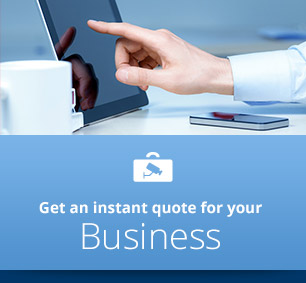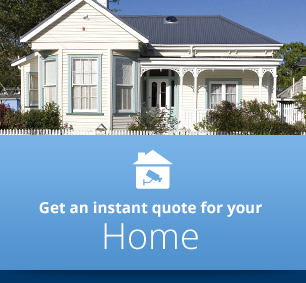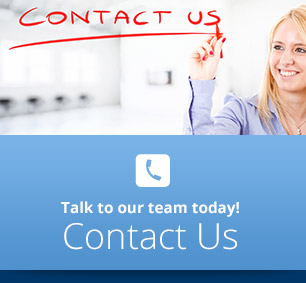Security Camera DVR CCTV Tutorial
How To Use Your Security Camera DVR
UPDATED FOR 2025!
66 SERIES Security Camera DVR Basic User Instructions (SINGLE CLICK and DOUBLE CLICK refer to the CCTV DVR left mouse button)
The Basics:
This tutorial is for when you're using a mouse connected to your security camera dvr and you're viewing it on a monitor connected directly to the DVR - no other computers involved.
If your CCTV DVR system is connected to your local area
network then you should be able to view it on local computers and on
remote computers and smart phones. To find out how go back to the
security camera footage HELP page.
- To go from multiple camera view to single camera view DOUBLE CLICK on the camera window you want to look at. Or RIGHT CLICK and select View 1 and the camera you want.
- To go back to multiple camera view DOUBLE CLICK anywhere. Or RIGHT CLICK and select View 4.
- To zoom in on an area hold down the left mouse button and drag and drop and release. RIGHT CLICK to return to the whole camera view.
- To bring up the main menu window SINGLE CLICK anywhere.
- To get rid of the main menu window RIGHT CLICK anywhere.
- To bring up the quick menu RIGHT CLICK anywhere.
- To get back to the live video view from the Search windows RIGHT CLICK until you return.
To view recorded footage on your Security Camera DVR:
1. RIGHT CLICK to bring up the quick menu.
2. LEFT CLICK on the word Search.
3. At the bottom left select the date and the start time.
4. Optional – Use the drop down menu just to the right of the time to select what type of recorded footage you want to search for – ALL, Alarm, MD(motion detect) or Alarm/MD.
5. Optional – Use the drop down menu just to the right of that to select which channel (camera) you want.
6. Either
- SINGLE CLICK on the magnifying glass/monitor icon at the far bottom right corner, - this will show a list of all the recording files down the right hand side, OR
- SINGLE CLICK on the Play button far bottom left which will do the same but will also start playing the first file.
7. To quickly race through the files SINGLE CLICK on the Next File button which looks like >| and is at the bottom right
8. Use the controls at bottom left to play fast or slow or frame by frame – all either forwards or backwards.
To download a recording to a USB memory stick from your Security Camera DVR
1. Insert the memory stick in the USB drive at the rear of the DVR (just above the network cable jack).
2. Select the file you want by clicking in the check box alongside it in the list of files on the right.
3. SINGLE CLICK on the Backup icon at bottom right (looks like an old floppy disk)
4. In the Backup Window that pops up, SINGLE CLICK on both the USB DISK in the top window and on the file name in the bottom window.
5. SINGLE CLICK on the Start button at bottom right of the Backup window.
6. SINGLE CLICK on the OK button and then RIGHT CLICK to get rid of the pop up window.
To view the downloaded file on the memory stick
1. Put the memory stick in the USB drive of your computer.
2. DOUBLE CLICK on the file called play.exe
3. SINGLE CLICK on the Yes button in the dialog box that asks “Do you want to associate the playing file?”
4. You can now view your video file playing in the Player. You can use the Player's controls to play slow, fast, frame by frame forward or backward.
5. To capture a snapshot click on the button with a hand on it near the bottom right of the Player controls. This will save your snapshot as a bitmap file onto the USB stick in a folder called Pic.
6. To convert the video file to .avi format SINGLE CLICK on the AVI box near the top middle of the Player. Then you can view the video using any media player. (Note however that the Police may prefer to get the video in the native, un-converted file format so it's less likely to be challenged as evidence. The best bet is to just give the Police the memory stick.)
And that's how to do the most important stuff on your 66 Series Security Camera DVR.
If you're still stuck you know what to do!
View another CCTV Tutorial on the security camera footage page
Return from Security Camera DVR to the Auckland Security Cameras home page
Auckland Security Cameras Ltd
PO Box 32293 Devonport
Auckland 0744
Phone (09) 551 7716
Since 2010 - Based in Tamaki Makaurau, Auckland , New Zealand. Quality installation of security cameras Auckland wide, including the North Shore, Waitakere, Manukau, Takapuna, Glenfield, East Coast Bays, Beachaven, Birkdale, Birkenhead, Albany, Northcote, Devonport, Auckland Central, East Auckland, Pakuranga, Howick, Botany, Glendowie, St Heliers, Newmarket, Mt Eden, Epsom, Ponsonby, Grey Lynn, Remuera, Mt Albert, Mt Roskill, Onehunga, Henderson, Te Atatu, West Harbour, Mangere, Otahuhu, Papatoetoe, Otara, Airport Oaks, Penrose.
Check Out Our Google Business Listing
Terms Of Trade
Privacy Policy
Sitemap